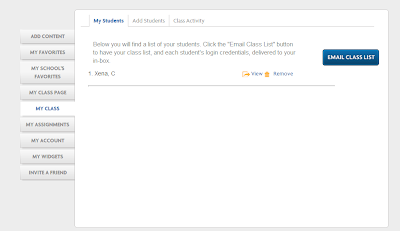Glossi provides users with the means for creating digital magazines. To register you may use your Facebook account or supply a username, email address and password. Each time I am given this choice; I opt for the email sign-up rather than make my Facebook information readily available. Glossi is for users over the age of 13. If users are between the ages of 13 to 18, they ask for parental or guardian approval.
Before signing up or logging in, across the top of the home page, you can choose create a Glossi, add images, read about Glossi, its features, learn the basics, go to the blog for the latest news, access information released to the press and contact Glossi with a simple message. There are links to Facebook, Twitter, Instagram and Pinterest as well as a box for searching in Glossi.
When you have registered and logged in, the tool bar across the top will change slightly. The featured, newest, and popular Glossies, which you can see on the home page, are now accessed by special tabs. You can see Glossies by people you follow and view Glossies by one of twenty-one categories. To begin click on one of two create Glossi buttons.
Your first screen allows you to add a title, create the title page, two other pages, add a page and the back of your magazine. Along the top the smaller icons represent:
- add text box to page
- add image box to page
- add video box to page
- clone this page
- toggle page guides
- toggle two page view and
- ask for help.
You can edit any item on your page by double clicking the box.
When working with text, there are 18 fonts from which to choose, the font size can be altered, the text can be bold, in italics or underlined, forty text colors are offered, a background color for your text is a choice as is a dark transparent background. You can insert or delete a link and show or hide the tool bar. Margin alignment, numbered lists, bulleted lists, increasing or decreasing indentations, adding a scroll bar, line height and letter spacing are additional options when working with text. Make sure all default type is erased before you make selections from the tool bar. Don't forget to double click to make changes.
For my title page I used an image of my own but you can add images via a website URL or by searching Google. Glossi also contains stock images, backgrounds, effects & textures, frames & borders, numbers & symbols, photos and speech bubbles. If you want text on an image, make sure you place the image on the page first. Images can be moved around on the page and resized.
When you wish to add pages you have eighteen templates from which to choose or you can design your own. Images, text, animations, PDF files, videos from YouTube, Instagram and Vimeo and audio from SoundCloud can be included in your magazine. As you continue to add pages do save frequently. When your pages are completed, click on the publish button in the upper right-hand corner.
At the next window you are asked to fill in a title if you have not done so already. At this time you can add a brief description to your work and select a category. You can also choose to make your Glossi unlisted. (A URL is provided on this page.) You need to click the publish button again.
The next screen gives you your sharing choices. You can share on Facebook, Twitter, Tumblr, Google+ or Pinterest. An HTML code is available. My first Glossi, a magazine of some of my favorite Christmas read aloud titles is at the end of this post.
When you close the previous screen, this window shown below opens up. Previous choices along with others are made available. You can now get any links and flag items. You can edit the Glossi, unpublish, view comments, see all your pages at a single glance, share and view it full screen.
If at any time you need extra help, click the tab on the right-hand side. There is a template for you to fill in as shown here. For me this is another plus to this application; the willingness to offer assistance above and beyond any tutorials.
When exploring an application new to me, two things are always of the utmost importance, ease of use and the finished results. Glossi shines in both areas. Manipulating the text, finding and adjusting images, previewing and switching the order of the pages could not have been easier. I recommend placing Glossi in your virtual toolbox.