Still in private beta, you need to enter in your email address at the main site to receive an invitation prior to use. My request was answered within twenty-four hours via email with a link to register. To register provide an email address and password.
When registration is complete, a new window appears on your screen asking you to install the browser extension (Chrome, Firefox or Safari) to allow the drag and drop method for collecting web content. (It will show up as a tiny icon at the end of your URL line at the browser top.) When the extension has been added another window automatically pops up offering a short tutorial on using dragdis. All you have to do is drag an item to the right of your screen; a menu slides out with options.

Initially at the top are three pre-named folders in which to place items. The other three items give you a chance to practice moving and manipulating them from position to position by dragging. I moved all of these to the trash at the bottom of the column adding my own. If you make a mistake in naming a folder, open the folder, click again and edit.
Items remain in the trash until you empty it. All you have to do is select Trash. Your items there will appear on your dashboard and the word Trash changes to Empty Trash.
When you move that icon to the right of your screen the toolbar listing all your folders becomes visible. When you add it to a folder, the words Click to tag or share pop up. Click on those to bring up another work space. Here the site is named, you have the opportunity to add tags and notes (1), your item is assigned a unique URL (2) and you can share it via Facebook, Twitter or Google + (3).
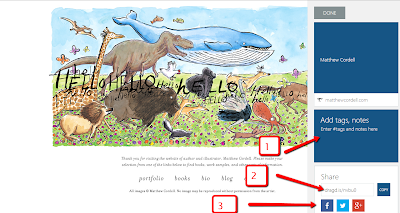
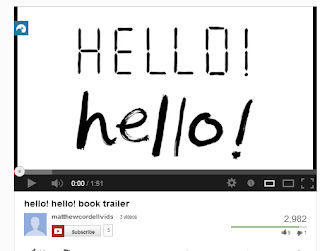 To add a video from YouTube or Vimeo mouse over the video screen. The small blue dragdis icon can now be seen in the upper left-hand corner. Simply drag the symbol to the right.
To add a video from YouTube or Vimeo mouse over the video screen. The small blue dragdis icon can now be seen in the upper left-hand corner. Simply drag the symbol to the right. 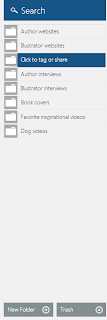 When you do this, again the toolbar listing your folders will appear. Once the item is added to a folder you can assign tags, write notes or share. The adding of images is as simple as clicking on it and dragging it to the right.
When you do this, again the toolbar listing your folders will appear. Once the item is added to a folder you can assign tags, write notes or share. The adding of images is as simple as clicking on it and dragging it to the right.If you wish to just save a portion of text from a site, highlight it, click and drag it to the right also. Every time an item is included in your dragdis it becomes part of the screen at your home space. If you want to locate a specific item, type the keywords into the search box above the folders and double click. Then only those items will appear on the home space screen until you click on home again.
By clicking on the down arrow next to your email address, you can access a list of functions.
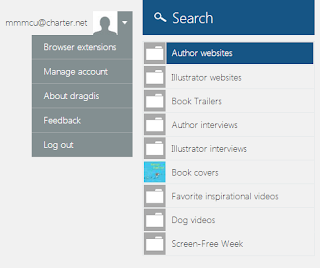 The first takes you to the three browser extensions for downloading and the second is to change your password. The about section explains the application, the terms of service, the privacy policy and how to contact the developers. Users must be 13 years or older to use this site, no exceptions.
The first takes you to the three browser extensions for downloading and the second is to change your password. The about section explains the application, the terms of service, the privacy policy and how to contact the developers. Users must be 13 years or older to use this site, no exceptions.If you should have any questions or comments the feedback form is a good option. When I used this I received a courteous reply within a few hours.
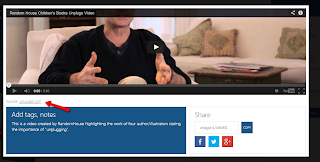 To view items you have saved, select them from an opened folder. Videos can be viewed in your dragdis. Websites are hyperlinked in your item. Click on the title to go directly to the saved page. (You can choose the Source to go to the website, too.) Of course, images and text can be viewed from the dashboard within dragdis. To exit this screen click above the box.
To view items you have saved, select them from an opened folder. Videos can be viewed in your dragdis. Websites are hyperlinked in your item. Click on the title to go directly to the saved page. (You can choose the Source to go to the website, too.) Of course, images and text can be viewed from the dashboard within dragdis. To exit this screen click above the box.Dragdis truly is the simplest means of saving web content. With a single step items are placed in folders for instant recall. If you don't have a folder designated for your item, create a folder with a simple mouse click. This is an application I will be using on a daily basis. (When you receive an invitation you too have the choice to issue an invite to five other people.)


No comments:
Post a Comment