The variety of virtual post-it-boards for personal or professional use is continually expanding. Ease of use, special features, provisions for collaboration and options for sharing determine which will serve each individual's needs. On June 1, 2012 Richard Byrne posted on his blog, Free Technology for Teachers, of a new application called Clipboard. A year ago a team met with an idea stated on their blog:
This vision is deceptively simple but deep in its implications. We believe that you need to easily save parts of the web in order to accomplish meaningful goals. As you save ever more parts of the web, your personal collection of clippings starts to form a more accurate reflection of where you've been, who you are, and where you're going.
Keeping this vision in mind Clipboard went public on May 31, 2012. This free service is available to users 13 years of age or older providing they have read and accept the Terms of Service and Privacy Policy. (It would appear based upon a statement in the Privacy Policy that users under 13 are allowed with parental/guardian consent but I would always check first.) Begin by clicking on the green Sign Up button.
Users can register with their Facebook account or with an email address. You enter in your real name, provide a profile picture and a little bit of biographical information (all of these are optional) followed by the required email, username, and password. Step 2 asks if you wish to follow any previously created clipboards (shown with #hash tags) or connect to friends on Facebook, Twitter, Google, Yahoo or LinkedIn.
To complete the signing up process add the bookmarklet, Clipper, to your browser Favorites Bar. For some reason I was unable to drag it to the bar in IE (easily dragged it to the bar in Google Chrome) but did add it to my Favorites menu. You will also receive an email to confirm your address.
At the home page users can see tags they have used as well as the sites clipped on the left. An initial board has been created by Clipboard with five introductory helpful clips about the application. Across the top along with the home page (all clips public or private attached to your account), are the shared (what you have shared or what has been shared with you) and public (public clips by other users including subscribed feeds) pages.
Going toward the right a box provides for searching clips by title, content, hash tags and mentions. Clips can be seen individually in their entirety, as a text only list or tiled together as a whole. By clicking on the people icon suggestions are made of people to follow. Adding Clipper and other styles of the Clipper button are shown when clicking on the tools icon.
PLEASE NOTE: When initially using Clipper the third-party cookies option must be enabled. Clipboard gives complete instructions for completing this within a variety of browsers. You must be logged in for the Clipper bookmarklet to function.
When you have found a website to clip click on the Clipper icon in your Favorites. An overlay will appear with a series of four icons on the right. The first allows you to mouse over a portion of the page to clip it or bookmark the entire page. Also, using this icon with the embedded font, by highlighting a section of text, it will clip it. The next icon, a wrench, modifies your clipping preferences. You can open your Clipboard home page in a new window or with the final icon hide the Clipper.
With the area selected a click will cause another screen to appear asking if you wish to add tags, mentions or an annotation. You can publish it publicly to Clipboard, on Facebook or Twitter. I added annotations to all my clips and clicked save.
When mousing over clips on a board, it asks if you want to visit the site, like the clip or offers to publish it. When selecting individual clips on a board, across the top are those same three icons plus the ability to flag a broken clip or freeze it, or share it via Facebook, Twitter, email, a URL link or an HTML embed code.
It is interesting to note when adding #hash tags Clipboard will only accept those already a part of the application. My hash tags of virtual post-it-boards and mind-mapping created two boards, one for virtual and mind.
Clips are automatically private. Each clip must be marked to be seen publicly. A permalink is provided for an entire board but not an embed code. The link to my board for all those virtual post-it-boards reviewed on this blog (with the exception of Stixy which would not clip no matter which browser I used) is here. I did add a YouTube video about Stixy.
Clipboard is an application with ease of navigation, great features, and visual appeal. I'm adding it to my list as recommended for use.
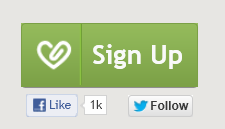



No comments:
Post a Comment